The following table illustrates the various cursors that appear with gestural trimming. If they do not appear, make sure the Trim button is enabled.
| Cursor | Action |
|---|---|
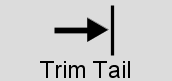 |
Drag right to add frames
to the tail of a clip. Drag left to remove frames from the tail of a clip. (Locked) Drag right to add frames to the head of a clip. (Locked) Drag left to remove frames from the head of a clip. |
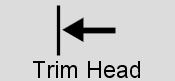 |
Drag left to add frames
to the head of a clip. Drag right to remove frames from the head of a clip. (Locked) Drag left to add frames to the tail of a clip. (Locked) Drag right to remove frames from the tail of a clip. |
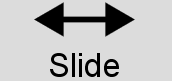 |
Drag right to slide a clip or transition forward. Drag left to slide a clip or transition backward. |
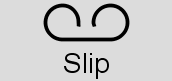 |
Drag right to slip a clip forward. Drag left to slip a clip backward. Hold down the , key to turn the Slide cursor into the Slip cursor. |
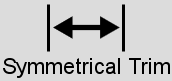 |
Drag left or right to trim the same amount from the head and tail of a transition. (Hold Shift+M to see this cursor.) |