Use the Batch Setup menu to enable Batch log files, set timeline, schematic, and undo properties, and manage caching of rendered frames.
To access the Setup menu:


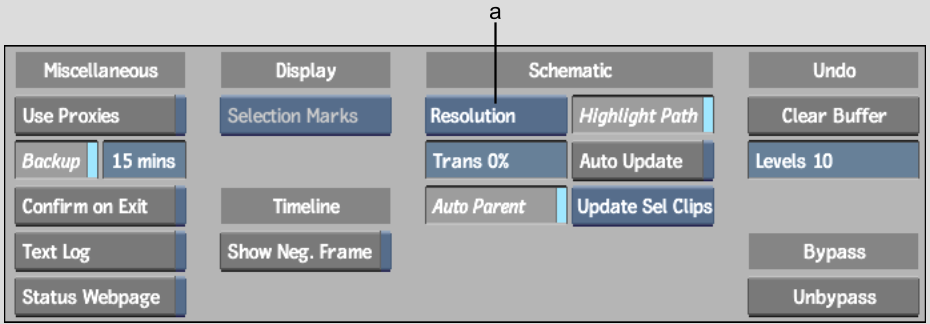
(a) Clip Info box
The Batch Setup controls are described as follows.
Use ProxiesReplaces clips with proxies when working in Batch and all associated modules. When enabled, the image window is outlined in amber. See Using Proxies in Batch.
Backup button and fieldCreate a backup copy of your current Batch setup automatically. When enabled, a backup copy of the current setup is saved in the _session.batch file in the batch directory.
In the Backup Frequency field, set the number of minutes between backups.
Confirm on Exit buttonPrompts for a confirmation before exiting Batch.
Text Log buttonSaves Batch processing status information in a text file called batch_log. These files are located in /usr/discreet/project/<project home>/batch/log.
Information is appended on a continuous basis to this file and serves as a permanent log file as long as Text Log is enabled.
Status Webpage buttonCreates three HTML files called batch_log.html, batch_log_status.html, and index.html, when enabled. These files are located in /usr/discreet/html.
The batch_log.html file describes the user, project, and date of the current job.
The batch_log_status.html file is the actual status of the Output or Export node being processed and includes information such as remaining processing time, the frame currently being processed, and the number of frames to process.
The index.html file combines the contents of both the batch_log and the batch_log_status files into a single file.
A message is displayed if an Output node is skipped at process time. This node will be skipped if the host where the output is wired is unreachable or if the library is read-only.
The contents of the HTML file are cleared after each Batch process.
Selection Marks boxDisplays the cue marks and in and out points of either the selected clip, source clip only, or record clip only.
Show Negative Frame buttonDisplays negative frame numbers in the Current Frame field and the Batch timeline when a segment is offset before Frame 1. Disable to display only frames from Frame 1 onward.
Clip Info buttonLets you select whether to display resolution, frame rate, size, or any combination of information in the schematic.
Transparency fieldSets the transparency of currently unselected nodes in the schematic.
Auto ParentEnables the Parent and Cut options in the schematic while using the Move edit mode.
Highlight Path buttonHighlights the path of the currently selected node in the schematic.
Auto Update buttonUpdates a node's result proxy automatically. When you change the current frame, the result proxies are updated for all clips or selected clips depending on what is defined in the Update Clip box.
Update Clip boxDefines whether you interactively update all clips or only selected clips in Batch. Choosing Update Sel Clips increases performance.
Clear Buffer buttonClears the Undo buffer of all previous undo operations.
Undo Levels fieldSets an upper limit for the number of undo or redo operations, which applies throughout the Batch module, including tasks performed in the schematic. Tasks completed with the various nodes in Batch also support multiple undo and redo operations.
Unbypass buttonDisables node bypassing for selected nodes in the current Batch setup.