When you load a clip in a BFX level, its timecode automatically keeps the timecode of the EditDesk record timeline. Both the clip timeline positioner and the Batch timeline positioner represent the EditDesk record timecode for the current frame. If the clip brought into a BFX level has head frames, they are loaded as negative frames in the Offset field. You can offset the starting frame of a clip using these extra frames.
You can set the Batch timeline to display or hide negative frames. In the following example, a clip with 14 head frames is brought into a BFX level at timecode 00:00:03:16. The Batch timeline does not display negative frames.



(a) Head frames (b) Timecode of clip from EditDesk record timeline(c) Batch timeline positioner at frame 1 (d) Clip timeline positioner at frame 1
In the next example, the Batch timeline is set to display negative frames. The Batch timeline positioner changes location to take into account the negative frames. Display negative frames if you need the extra frames for editing.


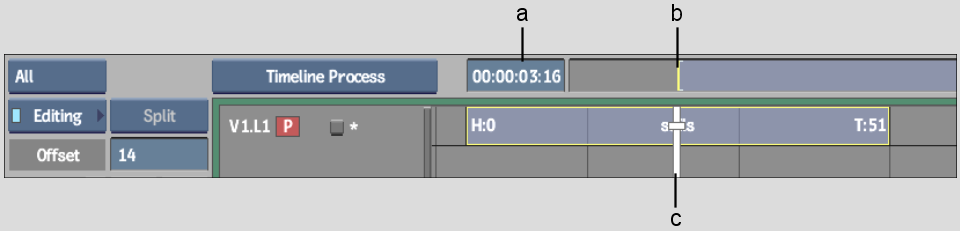
(a) Timecode of clip from EditDesk record timeline (b) Batch timeline positioner at frame 1 (c) Clip timeline positioner at frame 1
To set the Batch timeline to display negative frames:


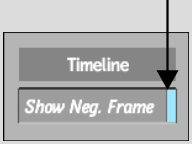
To offset the starting frame of a clip:


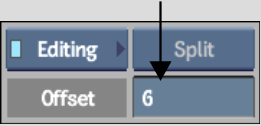
The clip changes location on the timeline based on the new starting frame. The offset is also reflected in the Offset field in the Timing view.



(a) Batch timeline positioner at frame 1 (b) Clip timeline positioner at new frame 1