Use these setting to customize your timeline display.


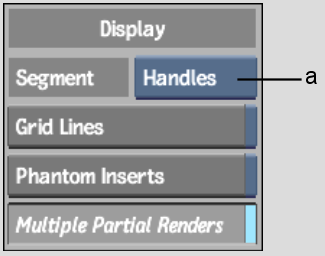
(a) Element Display Option box
Element Display Option boxSelect Offsets, Handles, or No Info to change the information displayed on the first line of elements on the timeline. With Offsets or Handles selected, the following information appears:
You can also display the information temporarily when No Info is selected by Alt-clicking on the timeline or the Source Area, and dragging the cursor over the elements (use the left Alt button). As you drag, the information on each element is displayed.
Grid Lines buttonUse the Grid Lines button to control the number of grid lines that appear on the timeline:
Note that the grid lines are for visual reference only—they do not affect segments in any way.
Phantom Inserts buttonEnable to see a pink preview of a segment when you insert edits on the timeline, so you can preview where your edit will go (enabled by default).
Multiple Partial Renders buttonEnable to display in a segment all instances of partial rendering (using Preview FX or a partial selection). When disabled, only the first partially rendered instance is displayed as rendered.