You can slip the frames used in one shot without adjusting the shot's position in the timeline. You may need to slip your shot to synchronize action in the picture to the audio or because unwanted frames are appearing at either the head or tail.


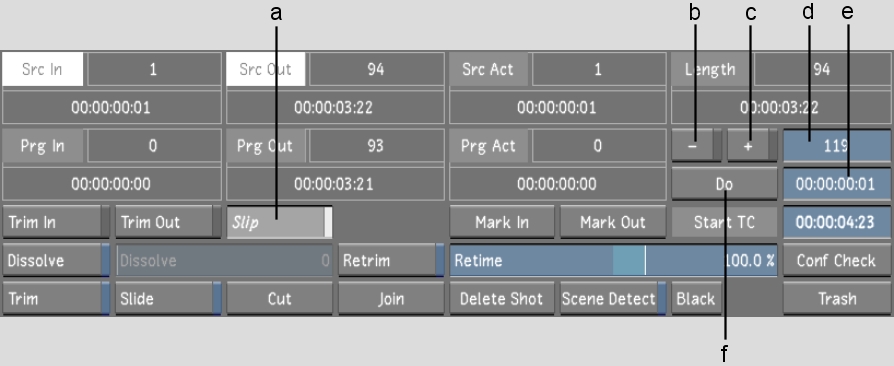
(a) Slip button (b) - (minus) button (c) + (plus) button (d) Frame field (e) Do field (f) Do button
The shot or shots are offset by the specified number of frames. The Src In and Src Out fields are updated to display the frames used.