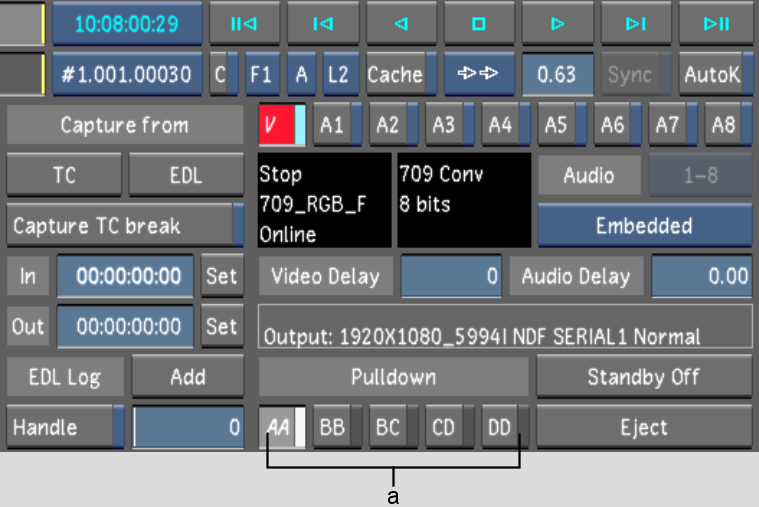Show in Contents

Add to Favorites

Home: Lustre

Selecting a Raster for Capture

Capturing Material

Setting In and Out Points

Removing Pulldown when Capturing
Depending
on the type of source material you are working from, you may need
to remove 3:2 pulldown frames at capture time. For more information
about 3:2 pulldown, see
About 3:2 Pulldown.
NoteInconstant cadence
material (i.e., re-edited material) may produce jittery results.
To remove 3:2 pulldown during capture:
- Click Pulldown.
- Use the VTR to shuttle to the first frame
you want to capture.
- Enable the Pulldown Field button that
matches the field composition of that frame.