Use the Curves menu to modify RGB and Hue curves.
For control surface mappings, see the Performing Curves Grading for the Autodesk control surface, or Modifying the Hue, Saturation, and Lightness Curvesfor the Tangent CP100 control surface.


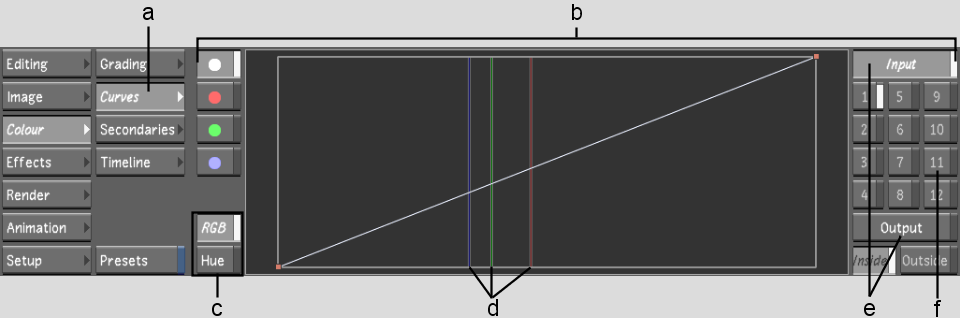
(a) Curves button (b) Curves menu (c) RGB and Hue curve buttons (d) Sampled colour values (e) Input and Output buttons (f) Secondary layers
InputEnables RGB and Hue curve modification for primary colour grading performed prior to secondary colour grading.
OutputEnables RGB curve modification for primary colour grading performed after secondary colour grading and the creation of Sparks effects.
Secondary layerEnables a layer for RGB and Hue curve modification for secondary colour grading.