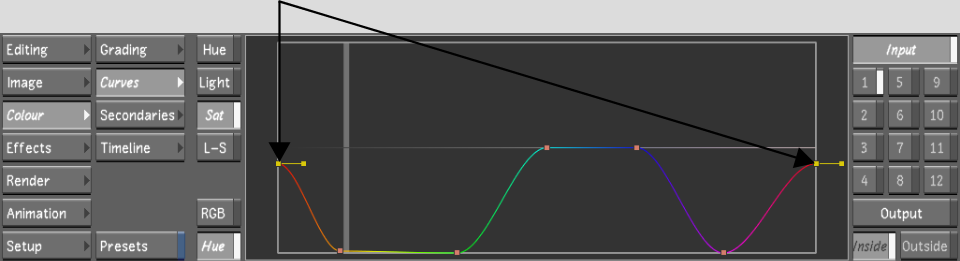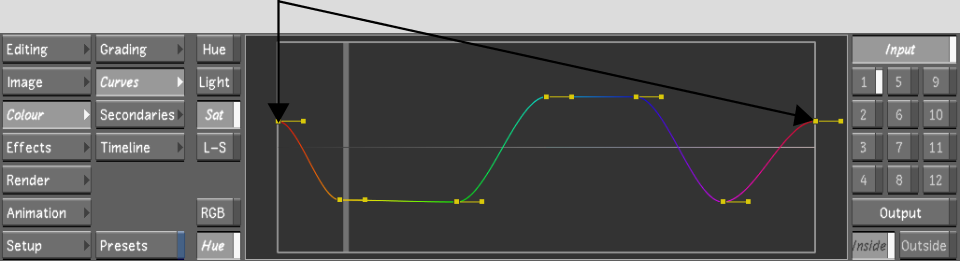Saturating and Suppressing Colours
You can adjust the purity of colours in the image by modifying the saturation. You can suppress or saturate colours in a range or across the entire image.
To saturate and suppress colours in the image:


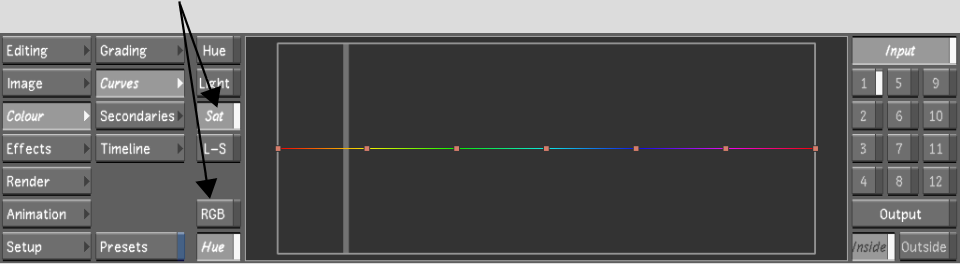
A vertical line representing the reference colour is plotted on the Saturation curve.