Post-Analysis Clean-Up
Verify the analysis and tweak the results if needed. You can delete any boxes that are not surrounding legitimate artefacts. You can also tweak the contrast setting on individual boxes if needed.
It becomes the only active box on the frame.


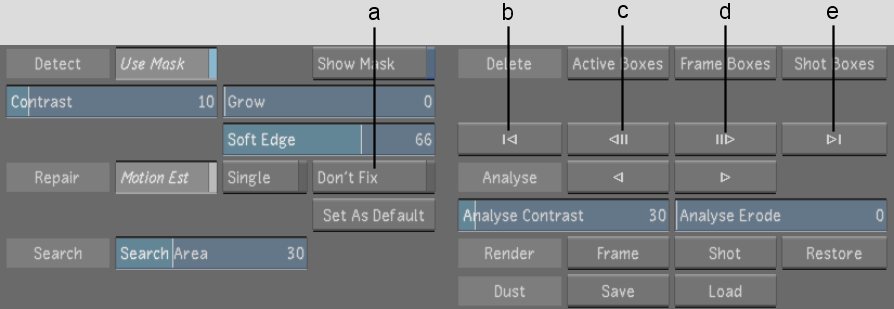
(a) Don't Fix button (b) First Analysed Frame button (c) Previous Box button (d) Next Box button (e) Last Analysed Frame button