Use the Calibration settings to configure default system calibration settings and to define the default print LUTs for a project.


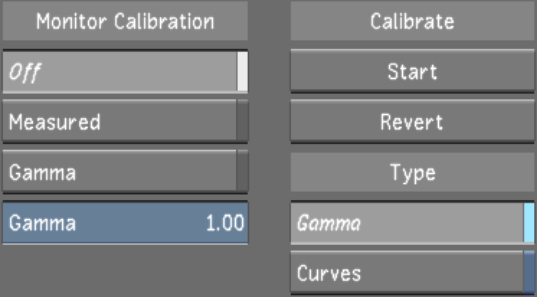


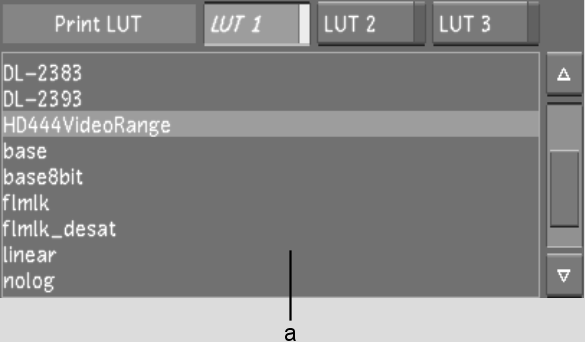


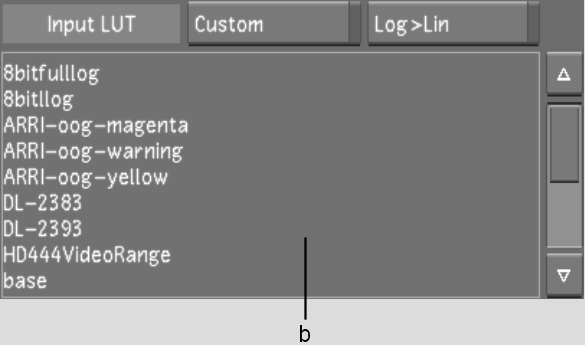
(a) Print LUT list (b) Input LUT list
Off button Enable to disable all monitor calibration settings.
Measured button Enable to apply configured monitor calibration settings.
Gamma button Enable to adjust the monitor's gamma level manually (without the use of an external colourimeter).
Gamma slider Use to increase or decrease the default gamma.
Start button Click to begin the calibration. See Monitor Calibration.
Revert button Click to revert back to the previous automatic calibration.
Gamma button (Calibration Type) Enable to set the calibration type to 'Gamma'.
Curves button (Calibration Type) Enable to set the calibration type to 'Curves'.
Print LUT buttons Enable one of LUT 1, 2, or 3 buttons, then select a displayed print LUTs to perform a quick comparison among three LUTs. For example, to designate a LUT as Print LUT 2, enable Print LUT 2 and select one of the displayed print LUTs. This should be done for Print LUT 1, 2 and 3.
Print LUT listsSelect a print LUT from each list after you enable one of the Print LUT buttons.
Custom buttonEnable to select a custom input LUT (an input LUT other than the Log-to-Lin LUT). See Input LUTs.
Log>Lin buttonEnable to configure Lustre to perform a logarithmic-to-linear conversion on shots as they are dragged into the timeline or when assembling an EDL. See Input LUTs.
Input LUT listSelect a custom input LUT from this list to configure Lustre to use this LUT when: