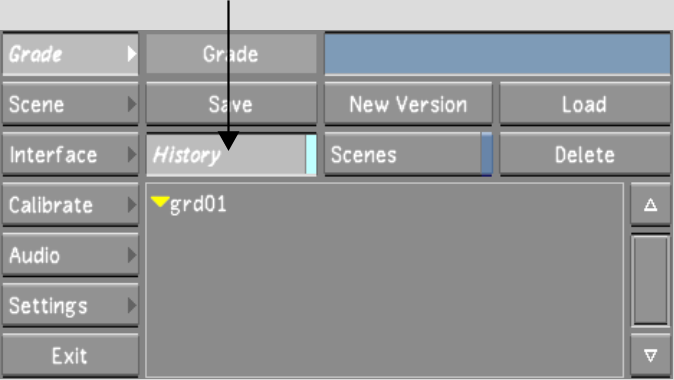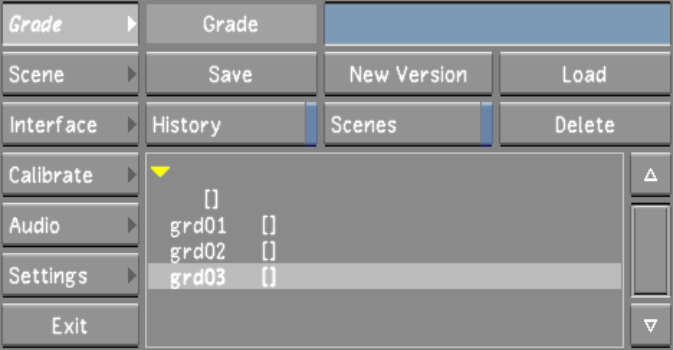Show in Contents

Add to Favorites

Home: Lustre

Loading Grades for a Cut

Working With Grades

Deleting Grades

Loading Backup Copies of
a Grade
As
you save a grade, you can have Lustre save a copy of it each
time you click Save. These copies are then available in case you
need to revert to a previous version. The date and time of the save
is provided to help you identify the version you want to load.
NoteTo use this feature,
you need to first enable it while configuring the user.
To revert to a backup copy of a grade:
- Make sure the grade for which you want
a backup copy is loaded. See
Loading Grades for a Cut.
- In the Grade menu, click History.
The Grade History list appears.
This is a list of backup copies of the current grade.
- Click the backup version you want to
load.
The backup grade is loaded.