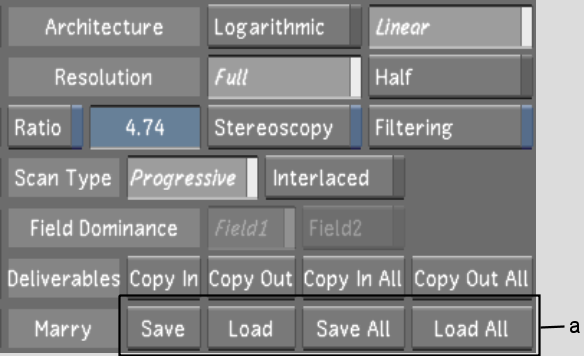Show in Contents

Add to Favorites

Home: Lustre

Deleting Grades

Working With Grades

Saving Timeline RGB Offsets

Saving and Loading Grades
for Single Shots
You
can save the grade for a single shot rather than for the entire
cut. This is useful when you want to apply a grade created for a
shot in one cut to the same shot in another cut. The shots in the
two cuts do not have to be in the same order and can have different
edits applied to them. One situation where this could be useful
is if you start your project working on a rough cut of a scene,
and later are given the final EDL for the scene. You can save the
grades created for particular shots on the rough cut and apply them
to shots on the final cut.
You can save an individual
grade for the current shot or for all the shots in the timeline
at once. Similarly, you can load the grade back to the current shot
or to all shots in the timeline.
When you save a grade
using the Marry controls, the colour grading metadata is saved separately
from the regular grade file; it is stored with the Scans Half Home
shot footage or Scans Full Home shot footage in a Marry Grade file.
When configuring a project, you can specify the format of the Marry
Grade file.
- BinaryWhen
you select Binary and save a Marry Grade file, Lustre saves
all grading information (across all channels) to one marry.grade file for each shot.
The marry.grade file
is in a binary format.
- TextWhen
you select Text and save a Marry Grade file, Lustre saves only
primary grading information to a text file (.dsc). This data is saved as offset
in code values for red, green, and blue. The purpose of this option is
to be able to transfer primary grading information for individual
shots between Lustre and other applications. In order to load this
text file, its associated grade file must be loaded already. You
can have only one .dsc file
per grade. This file is named as follows:
grd<grade number>.dsc
(for example: grd11.dsc)
- UID AwareEvery
shot has a Unique ID. When you use the Scene Detect function to
divide a larger shot into smaller, scene-detected shots, each scene-detected
shot is also assigned a Unique ID. When you select UID Aware in
the Marry Grade group (see
Project Settings)
and save the grade using the Marry Grade function, Lustre saves
all grading information:
- for a single shot or scene-detected shot
to a UID-based Marry Grade file, or
- for all shots and scene-detected shots
in the cut to their respective UID-based Marry Grade files
The format of this file is binary and is named
as follows:
marry_grade.id<unique ID of the scene>
(for example: marry_grade.id484D72320000B0)
NoteIf you select Binary
format instead of UID Aware, you will not be able to save grading
information for individual scene-detected shots through the Marry
Grade function. There is only one
marry.grade file
allowed per shot folder. Saving a grade twice on the same shot using
Marry controls would result in only one version of the grade being
saved. For more information about Marry Grade configuration settings,
see
Rendering Settings.
NoteYou can find the
UID for each shot in the cut file located in your scene's sacc_data folder.
To save the grade of one or all shots
in a cut:
- In the Main menu, click Setup, and then
click Grade to display the Grade menu.
- If you are saving the grade for one shot,
navigate to that shot. See
Navigating through Shots.
- Using the Marry controls, do one of the
following:
- Click Save to save the grade for the
current shot.
- Click Save All to save individual grades
for each shot in the cut.
The grade is saved to the marry.grade file in the location
defined during project configuration. See
Rendering Settings.
If the MarryType PrimText keyword was added to the configuration
file, then the grade is saved to a .dsc file
with the current grade.
To load the grade of one or all shots
in a cut:
- Load any cut containing one or more shots
for which individual grades have been saved.
- If you are loading the grade of one shot,
navigate to the shot.
- Using the Marry controls, do one of the
following:
- Click Load to load the grade of the current shot.
- Click Load All to load the grades for
all shots in the cut.
The grades are loaded to the shots. If the cut
contains shots for which no individual grades were saved, those
shots are unchanged.