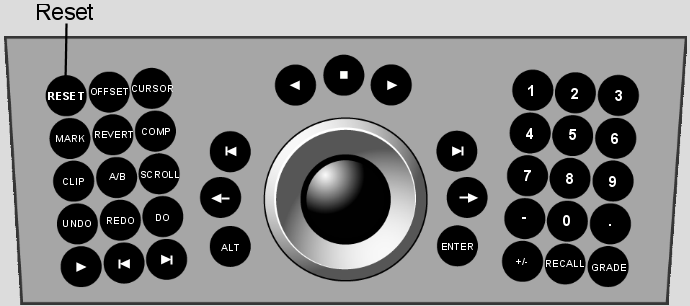Show in Contents

Add to Favorites

Home: Lustre

Bypassing Functions

The Autodesk Control Surface

Repositioning Shots

Resetting Functions
Use
the Reset button on the Navigation panel to reset parameters for
the current menu only, or to reset all parameters on the currently
selected shot.
To reset parameters for the current menu only:
- Press the Reset button once.
To reset all parameters on the shot:
- Double-press the Reset button.
TipYou can reset individual
parameters by pressing its assigned Reset button. These buttons
are indicated throughout this chapter.