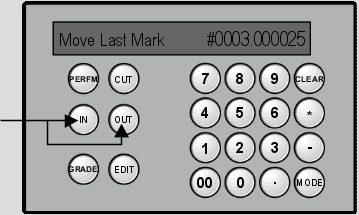Show in Contents

Add to Favorites

Home: Lustre

Copying Grades

The Tangent CP100 Control Surface

Repositioning Shots

Adding and Moving Keyframes
When you animate parameters,
you can set keyframes using the Mark button. You can also adjust
the timing of the first and last keyframes in the shot.
To add a keyframe:
- Go to the frame where you want to add
the keyframe.
- Press Mark.
To adjust the timing of an existing keyframe:
- Do any of the following:
- Press In and then use the right dial
to move the first keyframe.
- Press Out and then use the right dial
to move the last keyframe.