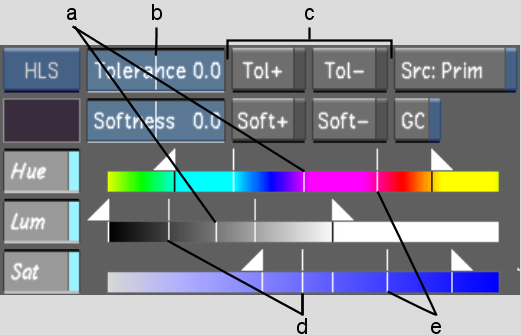Show in Contents

Add to Favorites

Home: Lustre

Viewing Secondaries in the HLS Keyer

Using the Hue, Luminance, and Saturation (HLS) Keyer to Extract a Key

Setting the Softness Range in the HLS Keyer

Setting the Tolerance Range
in the HLS Keyer
You
can set the tolerance range of colours to be fully keyed (transparent)
and to remove unwanted greys from a key. The maximum and minimum
tolerance values define the range of colours included in the secondary.
The closer a pixel matches the key colour, the greater its transparency.
Conversely, the less a pixel matches the key colour, the greater
its opacity.
To set the tolerance,
you can use the colour picker, the Master Tolerance slider, or the
Tolerance Range indicators. With the colour picker and the Master
Tolerance slider, you set the tolerance range for hue, luminance, and
saturation together. With the Tolerance Range indicators, you set
the tolerance range for hue, luminance, and saturation individually.
To set the tolerance range using the
colour picker:
- View the secondary in the Player. Press F11 to toggle between Matte view
and Secondary view.
- In the Secondaries menu, enable the Add
Tolerance or Remove Tolerance button beside the Master Tolerance
slider to increase or decrease tolerance.
- Click and drag in the image to include
it in the tolerance range. Alt-drag
in the image to select a larger area.
The tolerance is modified.
To set the tolerance range using the
Master Tolerance slider:
NoteThe Master Tolerance
slider controls the position of all of the sliders in all of the
channels (even when they are not enabled).
- View the secondary in the Player. Press F11 to toggle between Matte view
and Secondary view.
- Set the tolerance range:
- To increase tolerance, drag the Master
Tolerance slider to the right.
- To decrease tolerance, drag the Master
Tolerance slider to the left.
When you release the
slider, the tolerance is modified and the slider returns to its
original position.
To set the tolerance range for the hue,
luminance, or saturation channel:
- View the secondary in the Player. Press F11 to toggle between Matte view
and Secondary view.
- For the hue, luminance, or saturation
channel, set the centre tolerance value using the Centre Tolerance
indicator. The Centre Tolerance indicator acts as a reference point
for the tolerance range. Make sure to place your cursor directly
over the indicator and then drag it to the left or right.
When you move the Centre
Tolerance indicator, the other indicators move as well—the
softness and tolerance ranges are shifted.
- For the hue, luminance, or saturation
channel, set the minimum value for the tolerance range using the
Minimum Tolerance Range indicator. Drag the indicator to the left
to increase tolerance. Drag the indicator to the right to decrease
tolerance.
- For the hue, luminance, or saturation
channel, set the maximum value for the tolerance range using the
Maximum Tolerance Range indicator. Drag the indicator to the left
to decrease tolerance. Drag the indicator to the right to increase
tolerance.