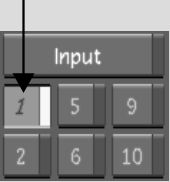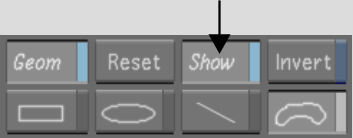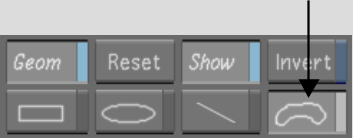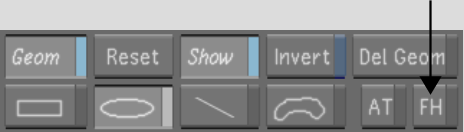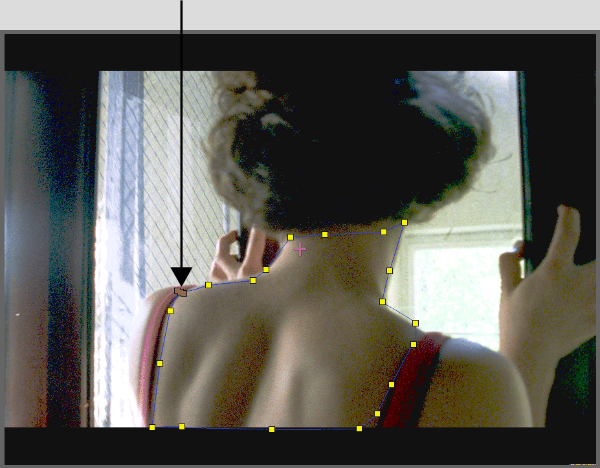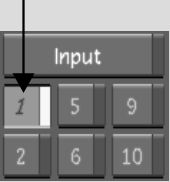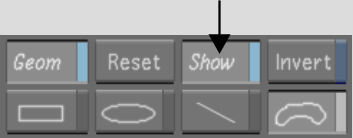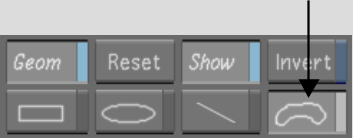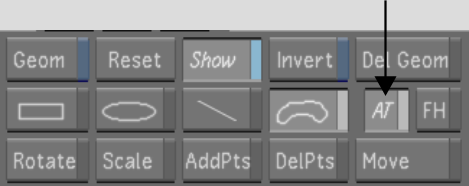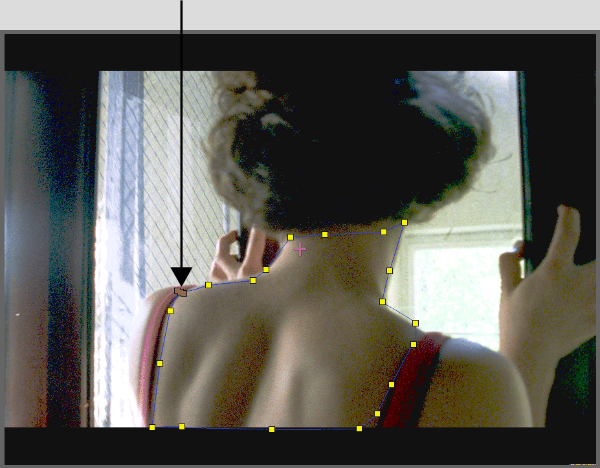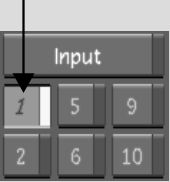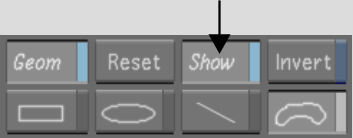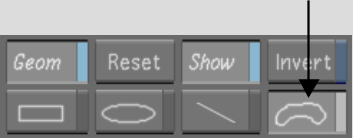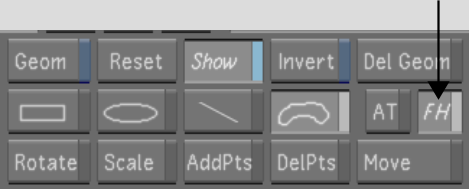Show in Contents

Add to Favorites

Home: Lustre

Drawing Basic Geometries

Secondary Colour Grading

Modifying Geometries

Drawing Free-Form Geometries
For
each secondary, you can draw multiple free-form (Bezier) geometries
to isolate parts of the shot or image for secondary colour grading.
When you draw a free-form geometry, you can draw point-to-point
using the Free-Form (Bezier) button, use Auto-Tangent mode or Freehand
mode, or manually add vertices and tangents.
To manually draw a free-form geometry:
- In the Secondaries menu, click a Secondary
button to enable it.
- Enable Show.
If a geometry exists,
it is displayed in the Player.
- Enable the Free-Form (Bezier) button.
NoteTo add more than
one of the same free-form shape to a secondary, you must enable
the Free-Form shape button each time.
- Make sure that the FH (freehand) button
is disabled.
- In the Player, click the image to set
the first vertex.
- Click again to add the second vertex.
- To extend the tangents of a vertex and
create a smooth curve, drag when you add a vertex.
- Continue adding vertices and create the
geometry.
- To close the free-form geometry, click
the first vertex.
To draw a free-form geometry using AutoTangent mode:
- In the Secondaries menu, click a Secondary
button to enable it.
- Enable Show.
Any pre-existing geometries
will be displayed in the Player.
- Enable the Free-Form (Bezier) button.
NoteTo add more than
one of the same free-form shape to a secondary, you must enable
the Free-Form shape button each time.
- Enable AT (auto tangent).
- In the Player, click the image to set
the first vertex.
- Click again to add the second vertex.
As you move from one
vertex to the next, the tangents are automatically interpolated
to create a smooth curve between vertices.
- Continue clicking the image to add vertices
and create the geometry.
- To close the free-form geometry, click
the first vertex.
To draw a free-form geometry using Freehand mode:
- In the Secondaries menu, click a Secondary
button to enable it.
- Enable Show.
Any pre-existing geometries
will be displayed in the Player.
- Enable the Free-Form (Bezier) button.
NoteTo add more than
one of the same free-form shape to a secondary, you must enable
the Free-Form shape button each time.
- Enable FH (freehand).
- In the Player, drag on the image to draw
the geometry.
The vertices and tangents
of the geometry are automatically added as you drag the mouse. The
optimal number of vertices is used to create the smoothest curve.
- To close the free-form geometry, release
the mouse.