

Appendix A, The Autodesk Control Surface
| Customizing the Panel Sensitivity |  |
 |
Toggling Playheads |
Appendix A, The Autodesk Control Surface |
|||
In order to make it easier to determine which functions are currently available on the Autodesk Control Surface panels, you can select Mid from amongst the options accessible from the Navigation panel.
The Mid option highlights active buttons and available buttons.
An active button is one that has been enabled by the user. For example, if you enable secondary two for Inside grading, the 2 button on the numeric keypad and the Inside button are backlit on the Navigation panel.
An available button is one that has been enabled by the system based on a feature that you selected. For example, if you switch from the Geom menu to the Reposition menu, the backlighting on the Function panel changes to show which buttons are available for performing repositioning tasks.
Press the bottom More button on the Navigation panel.
The Low, Mid, High, and Screen options appear in the digital display.
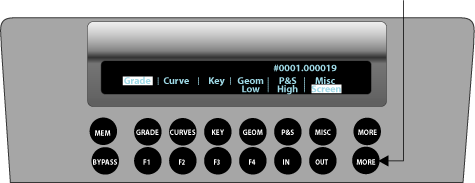
Press the F4 button.
Active and available buttons are now backlit.
Note: The Low option is now accessible by pressing the F3 button.
  |