

Appendix A, The Autodesk Control Surface
| Saving the Current Grade |  |
 |
Copying Grades |
Appendix A, The Autodesk Control Surface |
|||
You can adjust printer lights on the Navigation panel. Printer light values are displayed in the Colour Grading panel's digital display.
Note: You can also adjust printer lights on the Function panel when the Grade menu is enabled. See Grading in Logarithmic Mode Using the Function Panel.
On the Navigation panel, double-press the ALT button.
The words "Shift ON" appear in the digital display.
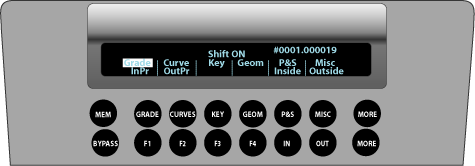
Use the following buttons on the keypad to make printer light adjustments to the image.
| Press: | To: |
| 7 | Increase red brightness by one step. |
| 4 | Decrease red brightness by one step. |
| 8 | Increase green brightness by one step. |
| 5 | Decrease green brightness by one step. |
| 9 | Increase blue brightness by one step. |
| 6 | Decrease blue brightness by one step. |
| 1 | Increase cyan brightness by one step. |
| - (minus sign) | Decrease cyan brightness by one step. |
| 2 | Increase magenta brightness by one step. |
| 0 | Decrease magenta brightness by one step. |
| 3 | Increase yellow brightness by one step. |
| . (period) | Decrease yellow brightness by one step. |
  |