Assigning an Audio Track to an AudioDesk Input Strip
Assign an audio track on the timeline to an input strip on the AudioDesk to adjust audio levels and audio parameters as you edit clips on the timeline. You can assign only one track to each AudioDesk input strip.
To assign an audio track to an AudioDesk input strip:


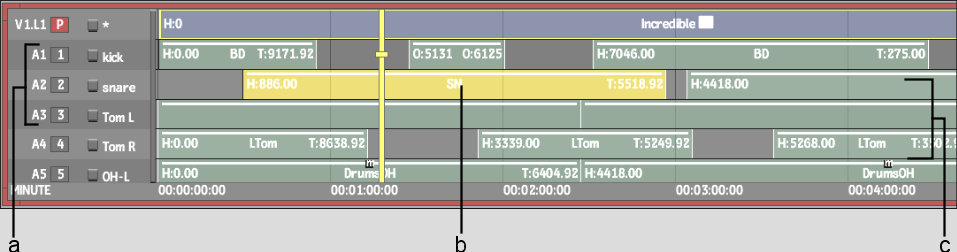
(a) AudioDesk input strip assignment (b) Audio segment (c) Audio tracks
| Select: | To: |
|---|---|
| Any number | Assign the audio track to an input strip. |
| — | Leave the audio track unassigned. (This track is not heard.) |
For more information, see Patching Video and Audio Channels.