You can apply, modify and view expressions using the Channel Editor. You can use the copy and link functionality to quickly apply basic expressions to multiple channels.
To apply an expression to a channel:
The Animation controls appear.


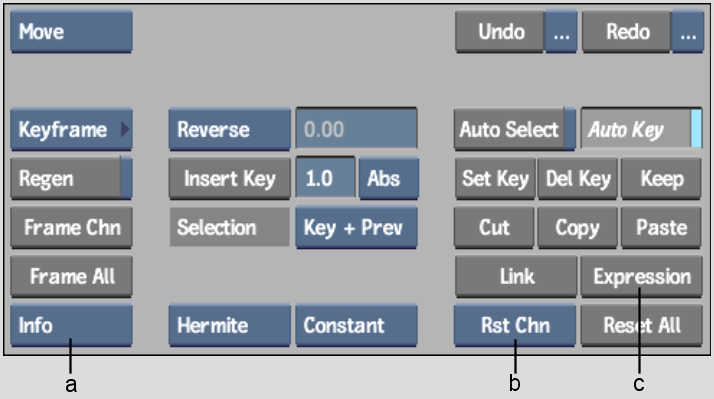
(a) Channel View box (b) Reset Channel button (c) Expressions button
Channel information appears in a tabular grid for easier viewing of expressions and channel details. From Info view, you can click the Expressions column heading to sort by expressions and view them more easily.


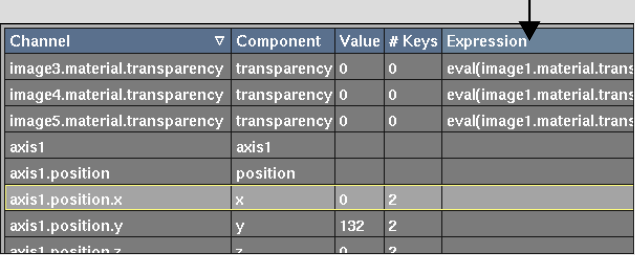
The Expression field appears below the Channel Editor.


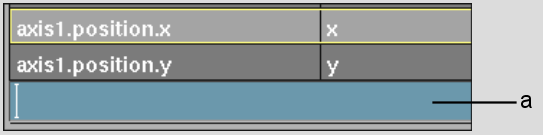
(a) Expression field
The letter 'e' appears next to the channel in the channel hierarchy, indicating that this channel contains an expression.


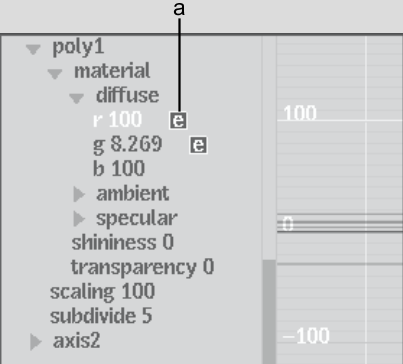
(a) Expression indicator
To modify an expression:
The Expression field appears below the Channel Editor.
The modified expression appears in the table.
To remove an expression:
The channel is reset.