The Brush Attribute fields set the size of the brush, the distribution of the paint, and the rate and direction of the paint application.


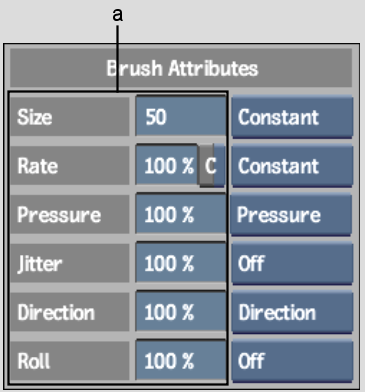
(a) Brush Attribute fields
Opacity Affects the transparency of the brush. A value of 100% applies a fully opaque colour. Use a lower value to apply a more transparent colour.
SizeDetermines the size of the brush, which is indicated by the diameter of the green dashed circle surrounding the cursor brush. To increase the brush size, press S and drag the brush to the right on the canvas. To decrease it, press S and drag to the left.
Rate Determines the rate at which brush strokes are applied to the canvas. Use a high value to produce a smooth continuous stroke, or a low value to produce a less continuous stroke with larger gaps between brush images. The C (Constant) button in the Rate field determines whether the consistency of the stroke is dependent on the speed at which you move the pen or mouse. For example, to create a stroke of evenly spaced dots, you could set the Rate field to 20 percent and enable Constant.
Rate attribute value = 100 |
Rate attribute value = 25 |
Pressure Affects the transparency of the paint applied to the image. To apply opaque paint, use a high percentage value. For more transparent paint, use a low value. The Pressure attribute differs from the Opacity attribute in that you can set the Pressure attribute mode so that the paint transparency varies according to the pressure applied to the pen or the direction of the brush.
Pressure attribute value at 100% |
Pressure attribute value at 50% |
JitterRandomizes the brush strokes applied to the image. A high value produces a greater dispersion of paint, while a low value produces a greater concentration.
Jitter attribute value at 100% |
Jitter attribute value at 10% |
Direction Causes the brush to rotate around the Z-axis and can be used to produce a calligraphy effect. The effect of the Direction attribute is most noticeable when used with one of the elliptical or star brushes. The value of the Direction attribute causes the brush strokes to rotate by 90 degrees for each increment of 25 percent.
Direction attribute value at 100% |
Direction attribute value at 75% |
Direction attribute value at 50% |
Direction attribute value at 25% |
Roll Rolls the brush around the X-axis. The effect of the roll is most noticeable when used with one of the non-symmetrical brushes. For each increment of 25 percent, the Roll attribute value creates a rolled brush stroke of 90 degrees.
Roll attribute value at 100% |
Roll attribute value at 75% |
Roll attribute value at 50% |
Roll attribute value at 25% |