You access the 3D Keyer from the processing pipeline of the Modular Keyer.
To access the 3D Keyer:
The Modular Keyer schematic is displayed at the top of the screen.


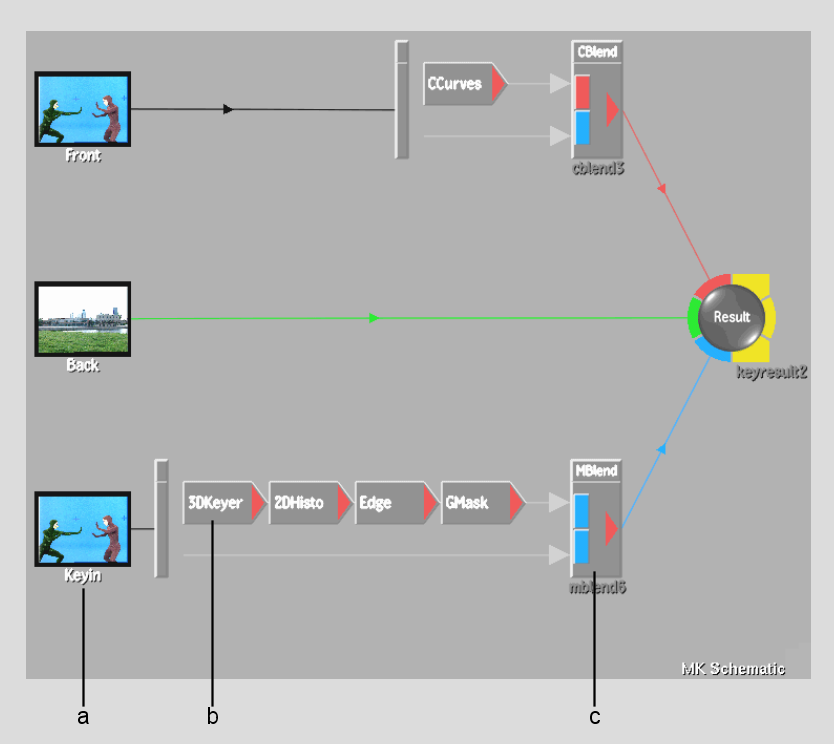
(a) Matte branch (b) 3DKeyer node (c) MBlend node
The 3D Keyer menu appears.


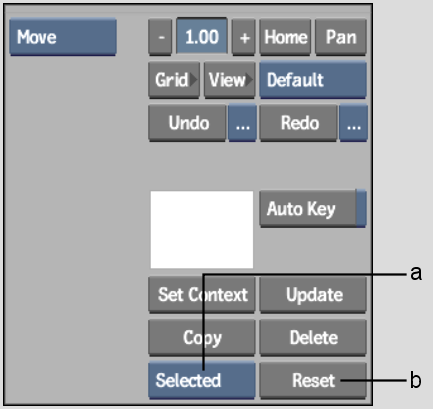
(a) Selection box (b) Reset button


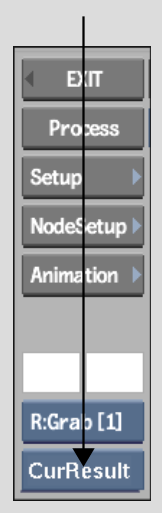
The image window showing the KeyIn clip and the RGB viewer appears.


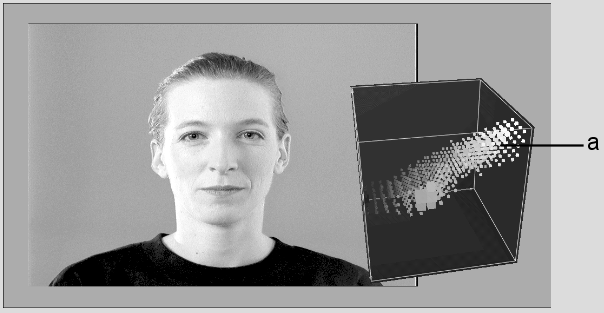
(a) RGB viewer