When you save a setup or preference in a directory, it is saved as a file in a directory in the filesystem. Each file and subdirectory in the filesystem has a path—a series of parent directory names separated by slashes (/)—that the operating system uses to locate the file or subdirectory. Each type of setup and preference has a different default directory, and therefore a different path.
The default directory is accessed when you save or load setups and preferences. You specify the default location for your setup directories when you create your project, and the default location for your preference directories when you create a new user. The default path for setups is listed in the Environment Directory Pathnames section of the project configuration file.
All modules contain a Save As button and a Load button for saving and loading setups and preferences, found in the module's Setup menu.


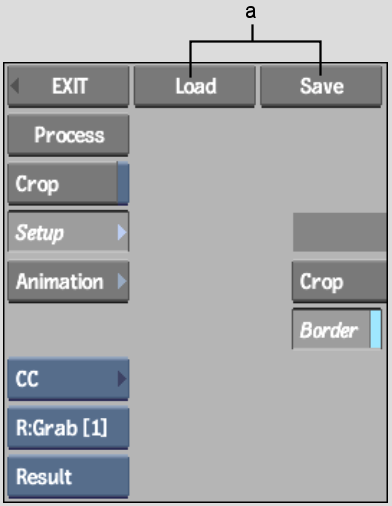
(a) Save and Load buttons
Use these buttons to save, load, and delete setups and preferences from the directories. For example, in the Colour Corrector Setup menu, you can use the Save As button to save setups to the Colour Corrector setup directory and the Load button to load a previously saved setup.


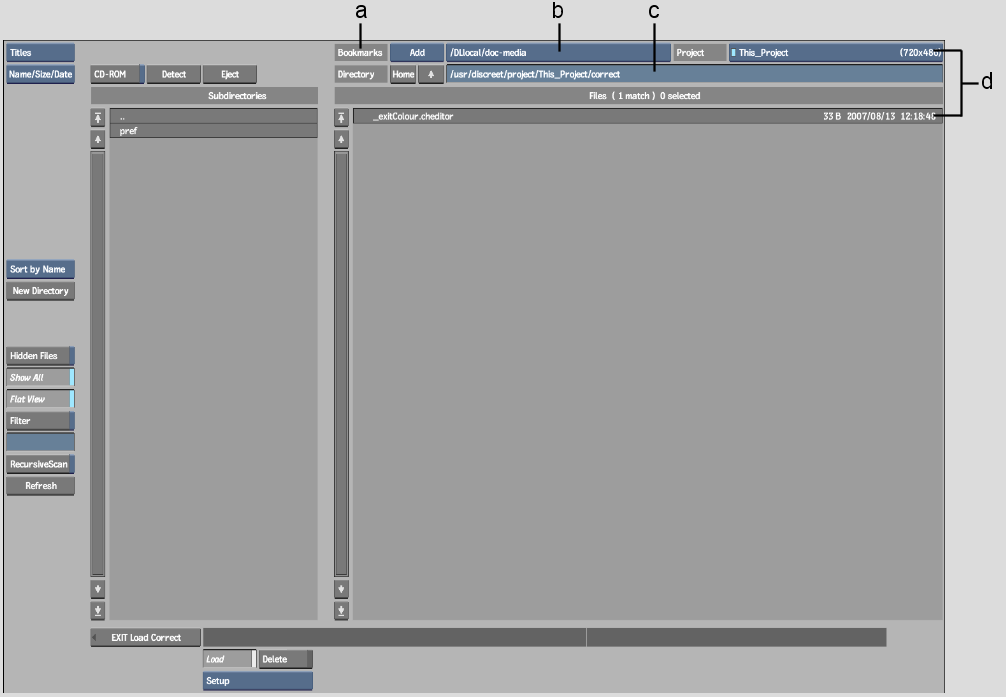
(a) Add/Delete Bookmarks box (b) Bookmarks list (c) Setups directory (d) Previously saved setups
When you open a directory, all the setups or preferences of the item type selected in the Load option box appear in the file browser. Use the file browser to select the setup or preference you want to save or load.