Modifying a Project
You can modify any project that appears in the Project box on start-up or during a session as long as it is not currently in use.
If you want to modify proxy management options, you can only modify the currently loaded project and only in mid-session (from the Preferences menu). The currently loaded project is indicated in the Project box in the Preferences menu by a light blue LED to the left of its name.
To modify a project:


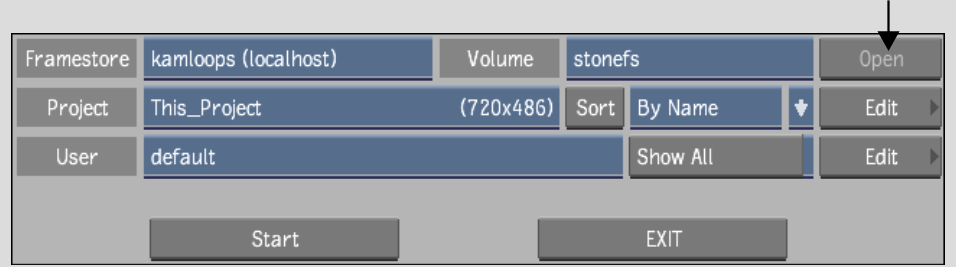


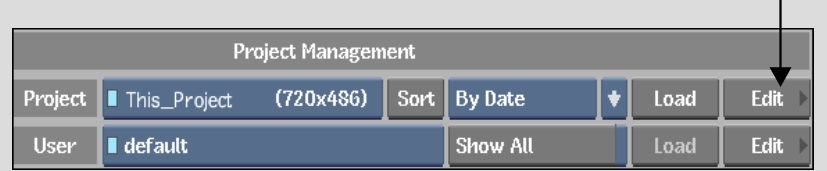
The Project menu appears.


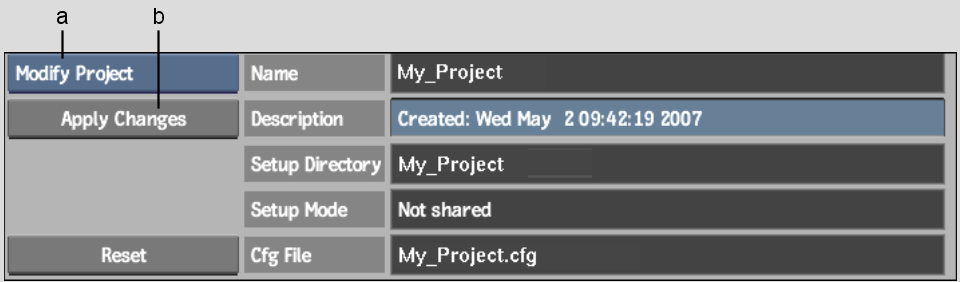
(a) Project Edit box (b) Apply Changes button
You are returned to the Project Management or Preferences menu.