Regenerating Proxies
If the current project is set to store proxies, you can regenerate proxies at any time. Regenerate proxies if you want to change the proxy quality.
Do not regenerate proxies if your project contains clips unlinked with the Unlink Hires option, and you are working on proxies only. After regeneration, these clips will be left with clip metadata that has neither the original media nor proxies linked to it. If this occurs, you will not be able to continue working on the clips without recapturing and relinking the media to them.
To regenerate proxies:


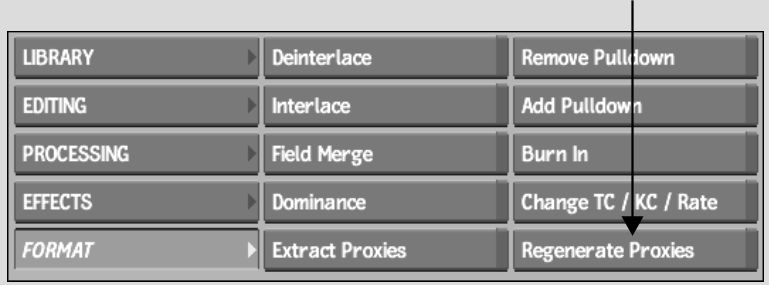


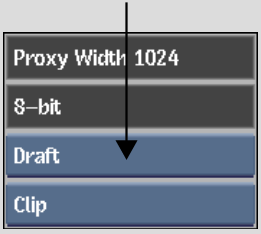


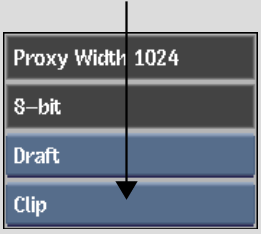
| Select: | To regenerate: |
|---|---|
| Clip | Proxies for the selected clip. |
| Reel | Proxies for all clips on the reel to which the selected clip belongs. |
| Desktop | All clips on the desktop. |