View the current Batch FX in context of other setups applied to the clip. You can display the result of the current Batch FX in context of the vertical editing one level up in the pipeline. You can also display the result of the current Batch FX in context of your final output.
The following example illustrates context views for two levels of Batch FX.
In the following illustration, the main timeline has two layers. The top layer contains a gap with a Text soft effect.


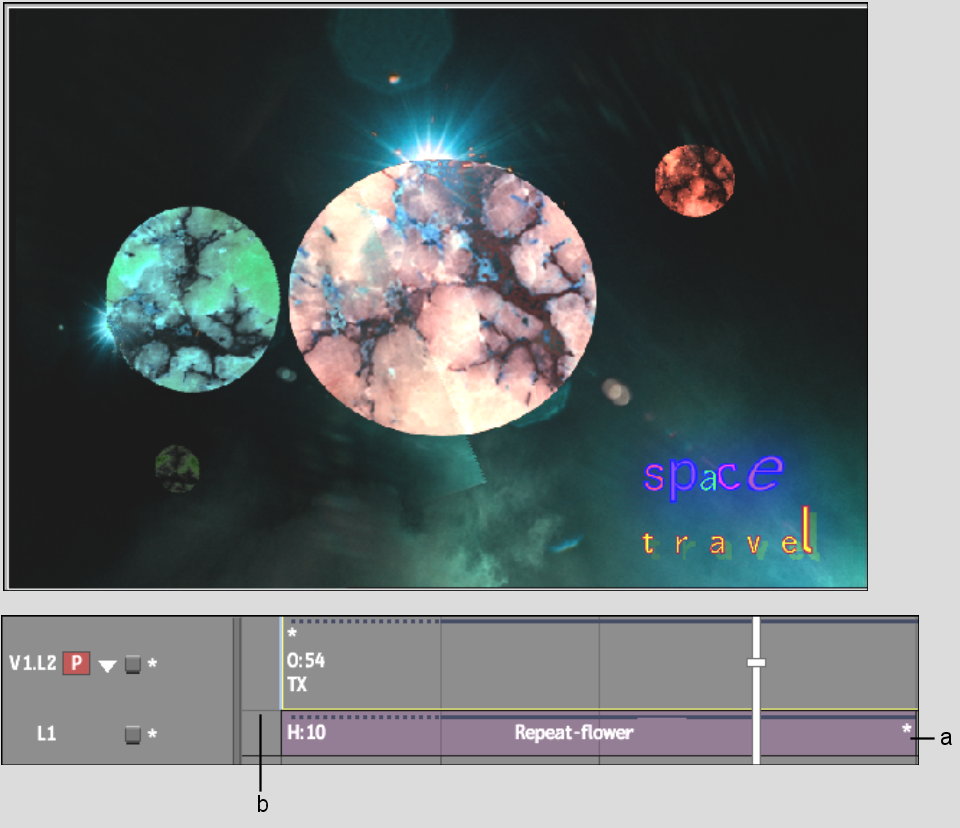
(a) Text soft effect indicator (b) Bottom layer
Image courtesy of Das Werk
In the following illustration, the bottom layer from the main timeline is brought into a BFX level with the Pre option. Next, a layer is added to the clip’s timeline on V1.L2. An Axis Key soft effect is then added to V1.L2. A Filter node is connected to the clip in the BFX setup.


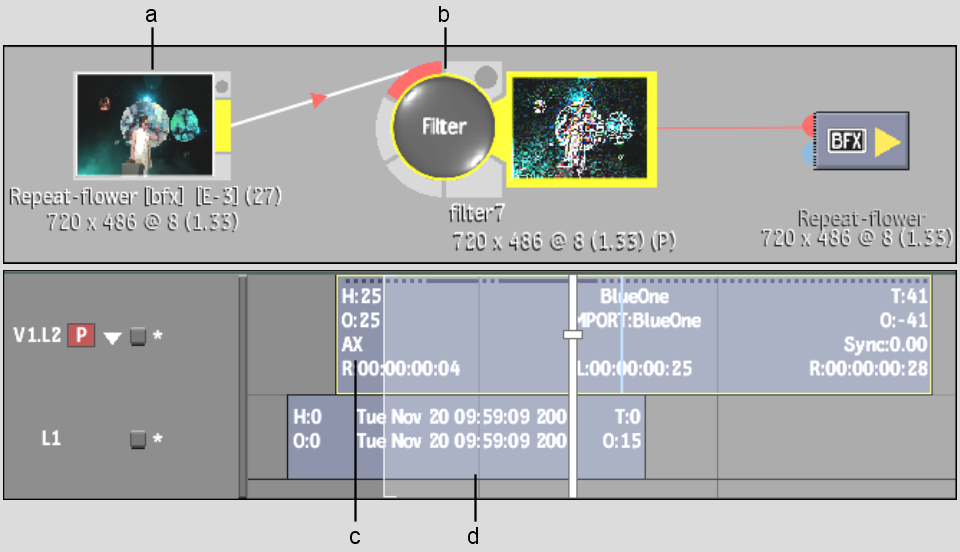
(a) Clip with original layer and new layer (b) Filter node (c) New layer with Axis Key soft effect (d) Original layer
In the following illustration, the bottom layer from the clip in BFX 1 is brought into a second BFX level with the Pre option. A Flip node is then added to the clip.


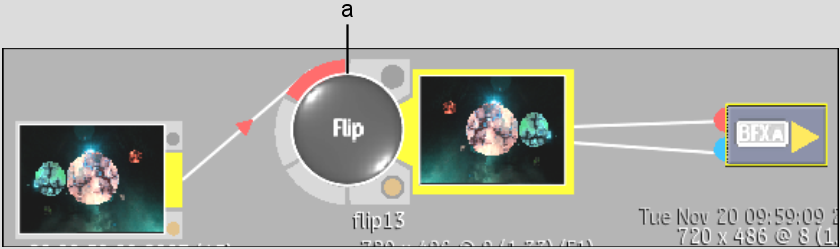
(a) Flip node
The following illustration is of BFX level 2 with the C: Main level context view selected. C: Main level displays the entire output back to the main timeline. You see the results of the Flip node from BFX 2, the Filter node from BFX 1, the new layer with its Axis Key from BFX 1, and the Text soft effect from the main timeline.



Image courtesy of Behavior Communications Inc., Das Werk
The following illustration is of BFX level 2 with the C: Level-up context view selected. C: Level-up displays the result of the current setup in context of vertical editing one level up. You see the results of the Flip node in the current setup and the new layer with its Axis Key soft effect in the timeline one level up.



Image courtesy of Behavior Communications Inc., Das Werk
When you exit back to BFX 1, Level-up view is not available because it provides the same visual result as Main level.