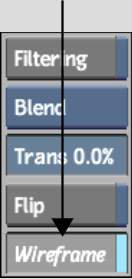Axis Rendering Options
When rendering a soft Axis, you can specify some render options for the image and others for surfaces in the Axis effect such as 3D text elements. You set these options from the Axis quick menu or from the Axis Editor.
To set the rendering options from the quick menu:
| Select: | To render: |
|---|---|
| Interlaced | The surface and 3D text elements in fields. |
| Progressive | The surface and 3D text elements in frames. |
To set the rendering options from the Axis Editor:
| Select: | To render: |
|---|---|
| Interlaced | The image in fields. |
| Progressive | The image in frames. |
Use the Wireframe option in the Setup menu and in the Object menu to display a wireframe preview of your setup. You can also render a soft Axis in wireframe mode.
To render in wireframe mode: