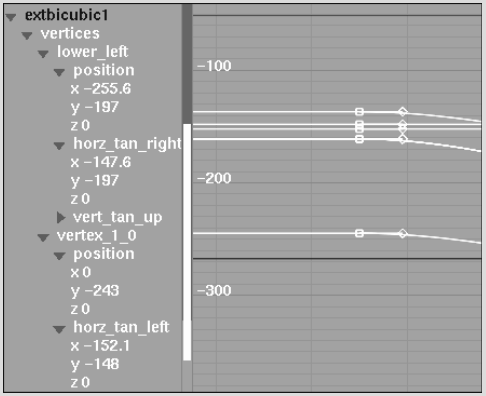You can select whether you want to create an animation for bilinear, bicubic or extended bicubic surfaces using the Shape channel or individual Vertex channels in the Channel Editor. The Shape channel shows when the shape of the surface changes during the animation. Each time you move a surface handle, a shape key is added at the current frame, provided Auto Key is enabled in the Setup menu. See Accessing the Channel Editor for more information.
Vertex channels correspond to the vertices—or handles—that appear on the four corners of bilinear, bicubic, and extended bicubic surfaces. The channel names for each corner are: upper_left, upper_right, lower_left, and lower_right, and are listed in the channel hierarchy each with a position x,y,z.
Each corner vertex has two tangent handles—the tangent handles for upper_left are named horz_tan_right and vert_tan_down.


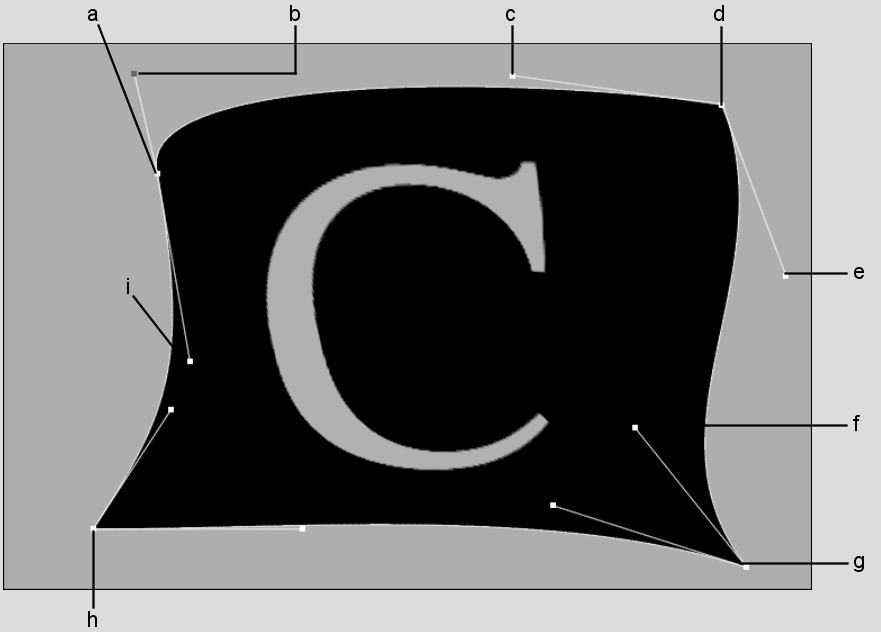
(a) upper_left (b) horz_tan_right (c) horz_tan_left (d) upper right (e) vert_tan_ down (f) vert_tan_ up (g) lower_right (h) lower_left
Extended bicubics have additional vertex channels that appear in the Channel Editor for subdivided vertex channels. These channels appear only when you create a keyframe for the channel and its value changes. These vertex channels are named vertex_0.1, vertex_1.0, vertex_2.1, and so on, according to their position on the surface. Click the vertex on the surface to highlight its channel in the channel hierarchy. See Warping an Extended Bicubic Surface.