You can specify different media as the displacement source. Do this to apply a custom matte, or alpha, as a displacement map instead of using one media for both the texture and displacement.
To use another media as the displacement source for a surface of Media1:
Notice that in Schematic view, the number and symbol next to the name of the selected surface node is (1)(-). (1) indicates the media for the surface is Media1. (-) indicates the default media is used as the displacement source. The default media is the media applied to the surface (also Media1).
In Schematic view, the two numbers next to the name of the selected surface node change to (1)(2), for example. (2) indicates Media2 is used as the displacement source.


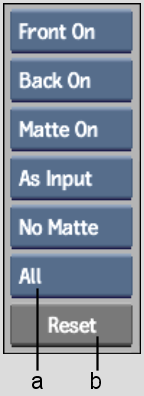
(a) Reset box (b) Reset button