When pulling a key, use garbage masks to isolate particular areas of an image to include with, or exclude from, the opaque area of the matte. Garbage masks are spline-based objects you draw directly on a clip or image. Depending on what you want to accomplish, you can set the area inside each garbage mask to be either opaque (white), transparent (black), or semi-transparent (any shade of grey).
Garbage masks are useful in many situations, such as when removing unwanted elements like equipment or people from a blue-screen shot, when removing unwanted borders from an image, or when creating complex keys by blending portions of the front and back clips. You can animate the shape of a garbage mask, apply motion blur to it, and even use the Stabilizer to make a garbage mask follow a moving element in a clip.
The following example illustrates keying out an unwanted white border using a garbage mask.
Matte before garbage mask is applied |
Matte after garbage mask is applied |
You can use a parameter called Region of Interest (ROI) when drawing multiple garbage masks on a clip to remove the portion of the matte that falls outside each mask while respecting the area defined by all masks. ROI is only available when accessing the Garbage Mask menu from the Modular Keyer or the GMask node in Batch.


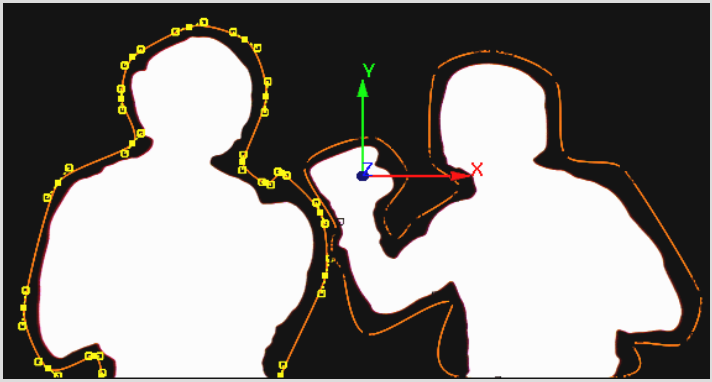
ROI enables you to reveal multiple parts of the matte.
Image courtesy of The Post Group
You can also apply softness to the edge of a mask using an advanced gradient. Instead of having an abrupt transition from white to black in the matte, you can control the gradations of grey between the key and the background. For example, softness can compensate for uneven edges of a key by blending the front and back clip. You can apply uniform softness around the edge of a mask or vary the softness range for different parts of the mask.
An advanced gradient adds two splines around the garbage mask. By moving points on these splines, you can control the gradient according to how far the surrounding spline is offset from the garbage mask.
Softness applied around edge of garbage mask spline |
Advanced gradient varies softness for different parts of the garbage mask |
Images courtesy of Behavior Communications Inc. |
|
You also have the option of using the Tracer with an advanced gradient. The Tracer is an additional softness tool you can use to pull a key from scratch, allowing you to key images with a lot of detail at the edges. It uses a system of localized keys, called pickers, which analyse the colour information both inside and outside the mask to derive a key for the mask edge. Within the same garbage mask, you can have portions of it using the Tracer, while other portions use an advanced gradient.
The Tracer is particularly useful for keying challenges such as:
The Tracer is only available when you access the Garbage Mask menu from the Modular Keyer or the GMask node in Batch.
Garbage mask with pickers sampling image for more advanced softness |
Garbage mask with pickers applied to only select vertices, the remainder using an advanced gradient |
Images courtesy of Behavior Communications Inc. |
|