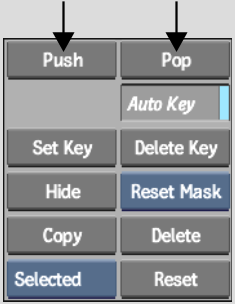Effects > Garbage Masks >
Changing the Priority Order of Masks
When you create several garbage masks on an image, you can change the order in which they are drawn, or layered in the scene. This affects the resulting image because a mask with a higher priority has precedence over one with a lower priority. You can use the priority order to create complex effects involving multiple garbage masks.
To set the priority of a mask: