Filling a Boundary
Use the Boundary option to fill an area of the canvas delimited by another colour.
To use boundary fill:
The Fill controls appear.


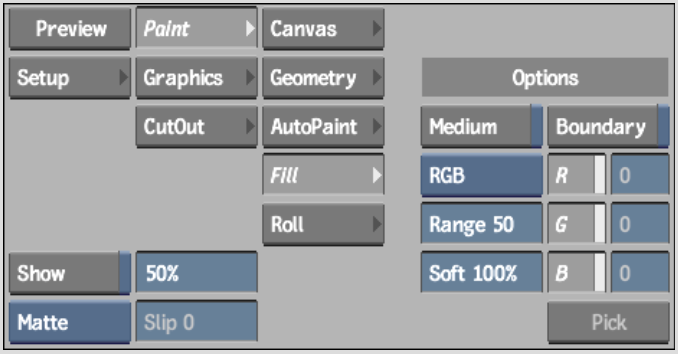
The Pick button is no longer greyed out.
The cursor changes to a colour picker when dragged over the image.
The various colour channel values in areas of the image are displayed as you move the colour picker around the canvas.
The cursor changes to a paint bucket.