Use the Colour Correction Setup menu to apply colour correction setups to the clip loaded into Paint. You can bring the clip into the Colour Corrector or you can load a setup from the Colour Correction setups directory into Paint.
To load a clip into the Colour Corrector:
The Colour Correction menu appears.


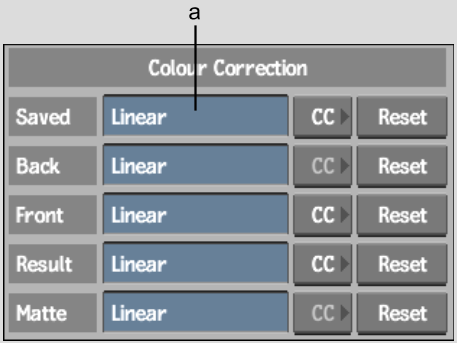
(a) Setup Name field
The Colour Corrector appears.
The name of the Colour Correction setup appears in the Setup Name field beside the clip label for the selected clip.
To load a setup directly from the Colour Correction setups directory:
The file browser appears, displaying the contents of the Colour Correction setups directory.
To reset the colour correction for a clip: