Change the shape of a polygon or line by changing its number of vertices.
To add a vertex to a polygon or line:
The vertices for that object are selected.
To add a point clockwise to the selected point, press Ctrl+A.
To delete a vertex from a polygon or line:
The vertices for that object are selected.
The selected vertex is deleted from the object.
When you add or delete a vertex on a polygon or line, the same point is added or deleted on all shapes for that object. You can disable this option in the Setup menu. When the Auto Point button is disabled, any point you add or delete on a shape is added/deleted in the current shape key only.


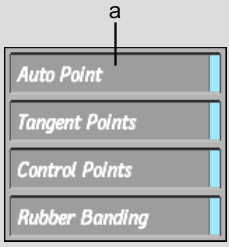
(a) Auto Point button