Selecting a Colour from the Colour Pots
Select from 1 of 15 preset colours in the colour pots. You can also store custom colours in the colour pots.
To select a colour from the colour pots:
The Current Colour pot and Reference Colour pot both display the incoming colour.


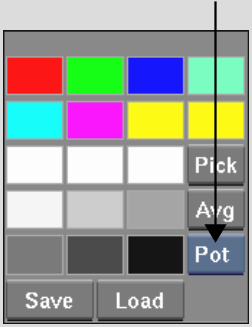
To customize the colour pots:
The Current Colour pot and Reference Colour pot both display the incoming colour.
When you select Pot from the Mode box, Save and Load buttons appear at the bottom of the colour picker to save custom sets of colour pots. See Saving Setups and Preferences.