Setting Keyframes Manually
Set keyframes manually when you want to experiment with animated behaviour, especially for precision animation. Setting keyframes manually using the Set Key button allows for more control than the Auto Key method, since it gives you the chance to try out ideas and discard them quickly without having to undo work. In this way, you only set the keyframes when you are satisfied with the result.


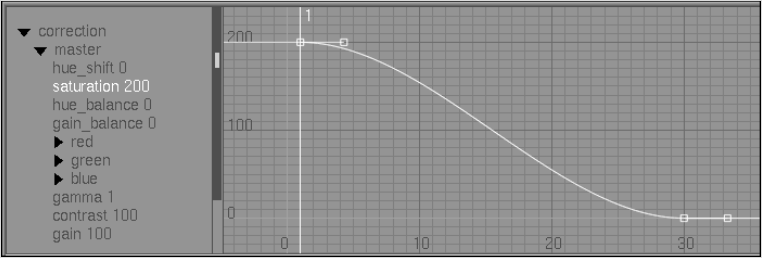
To set keyframes manually using the Set Key button:



The current values for the selected channels are set in the current frame.


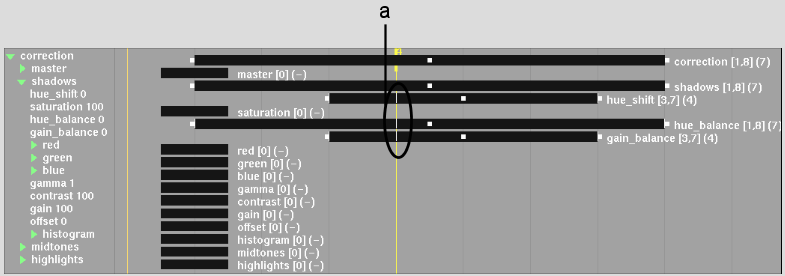
(a) Keyframes set for all selected tracks coinciding with positioner