Showing and Hiding Channels
In the Channel Editor, you can display all channels simultaneously or only the channels you are currently working with. You have the same control over the display of channels regardless of the channel view you are using in the Channel Editor.
To show or hide particular channels:
The Filter controls appear.


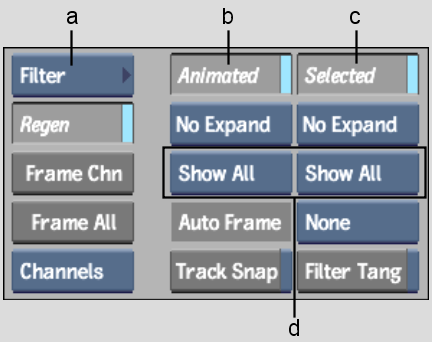
(a) Animation Controls box (b) Animated button (c) Selected button (d) Show/Hide boxes
| Select: | To: |
|---|---|
| Hide All | Show only the animated or selected properties, for example, the X and Y values of an axis. All other properties in the same parent folder are hidden. All other folders are also hidden. |
| Hide Group | Show only the animated or selected channel, its parent
folder, and all channels in the same group, where a group includes
all folders in the same parent folder. All other parent folders
and groups are hidden.
NoteIf multiple channels are animated or selected,
all corresponding parent folders and groups are shown.
|
| Show All | Show all animated or selected channels. |