You can display an estimate of the media space needed to archive selected material. The size estimation display for archiving or restoring procedures shows the file size in bytes, megabytes, gigabytes, or terabytes, depending on the file size. The space required is displayed in units appropriate for the archiving device. For example, when archiving to a VTR, the archive size is estimated both in VTR time (hh:mm:ss:ff) and in the most appropriate file measurement units (megabytes, gigabytes, or terabytes). When archiving to file or a tape device, file size in VTR time is not displayed. The size estimate takes header information into account.
The space required to archive material varies by archiving device. The following factors also influence the amount of space required for an archive:
There are two types of size estimation, differing in the level of detail. When you wish to get a rough estimate of the size of your material and space required for its archiving, you can perform the following procedure.
To estimate archive size:


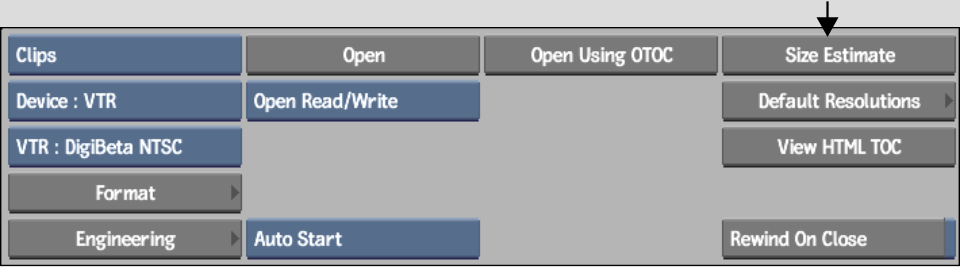
The clip library appears.



The estimate appears in the field next to the button in VTR time or in the most appropriate file measurement units.
Once you open an archive or create a new one, you can use another archive size estimation method, which provides a variety of controls to perform a more accurate file size estimation procedure.
To estimate archive size from the Desktop:
The Archive menu appears.


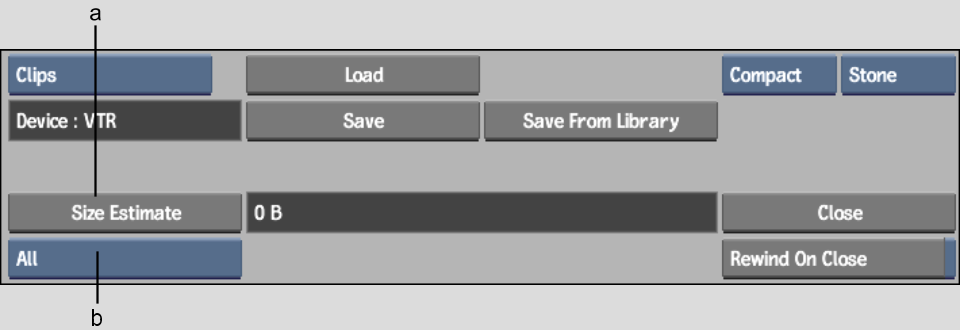
(a) Size Estimate button (b) Clip Element box
| Select: | To estimate the size of: |
|---|---|
| All | Metadata, audio, and video |
| Metadata | Metadata only (including history and settings) |
| Audio | Audio only |
| Video | Video only |
The cursor turns into a red arrow and the Entry Type box appears.


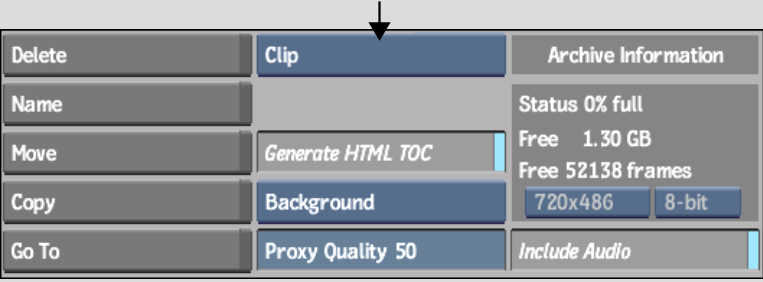
| Select: | To estimate the size of: |
|---|---|
| Project + Shared | Project Desktop, setup directory, clip libraries, shared clip libraries, and metadata |
| Project | Project Desktop, setup directory, clip libraries, and metadata |
| Project Libraries | Current project clip libraries |
| Project Libraries + Shared | Current project clip libraries and imported (shared) clip libraries |
| Clip Library | Current project clip library |
| Desktop | Current Desktop |
| Reel | Selected reel |
| Clip | Selected clip |
The resulting size estimation value appears in the field next to the Size Estimate button.