Examples of Averaging Source Clips
The following examples demonstrate using the Average command to process a source clip that is six frames long with the Average Over value set to 4. The first result clip shows a uniform average using past frames; the second result clip shows a weighted average also using past frames. The frames in the result clips are generated as follows:









To simulate the motion blur of a moving object:
The Average menu appears.


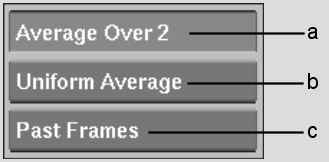
(a) Average Over field (b) Weighted and Uniform box (c) Frames box
The motion blur is processed and the result clip appears on the destination reel.