The Auto Matte command generates a high-contrast matte from a clip. The controls are described as follows.
MinimumSpecifies the minimum colour value for the matte. Any pixel with a luma value below the minimum value is set to black. The minimum can be set to any value between 0 and 255 in 8-bit mode, or between 0 and 4095 in 12-bit mode.
MaximumSpecifies the maximum colour value for the matte. Any pixel with a luma value above the maximum is set to white. The maximum can be set to any value between 0 and 255 in 8-bit mode, or between 0 and 4095 in 12-bit mode.
GainBoosts the matte. Any pixel with a luma value between the minimum and maximum values is multiplied by the Gain and the new value is assigned to the resulting pixel. Using a low value for the Gain produces a soft matte with more grey levels. Using a high value produces a matte with fewer grey levels. Gain is expressed as a percentage value. The default value of 100% has no effect on the image since luma values are multiplied by 1.
To use the Auto Matte command:
The Auto Matte menu appears.


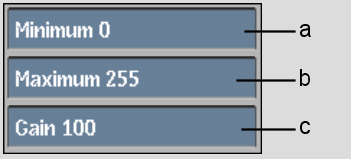
(a) Min field (b) Max field (c) Gain field
A matte clip appears on the destination reel.
Original image |
Matte generated with Min = 82, Max = 157 |