Collapsing Branches
You can collapse branches in the schematic into a group to reduce clutter in the schematic.
You can also parent nodes to a group.
To collapse a branch:


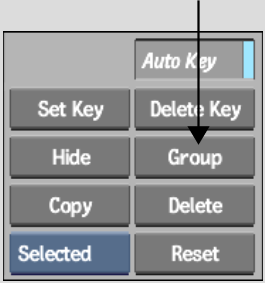
A blue group node appears in the schematic to represent the entire group.
To uncollapse a node: