Use the BFX Output node to output Batch FX you have applied to a segment or a contiguous selection of segments. You can apply Batch FX using the same nodes that are available in Batch.
The BFX Output node accepts a front and a matte input. The node outputs the front as the RGB result. The matte is output as the alpha result.
The icon displayed on the node is dependent on its context. If the BFX level was entered with the Pre option, the icon background is grey. If it was entered with the Post option, the background is black. If matte input is attached to the node, the icon displays an A next to the original BFX symbol.


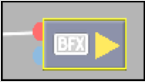
BFX Output node with front input



BFX Output node with front and matte input
From this node, you can edit LUT and resize settings for Batch FX. A segment with Batch FX displays the BFX icon, indicating it has been processed with a BFX Output node.
To access BFX Output settings:
The Batch timeline appears.


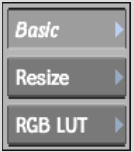
| Click: | To: |
|---|---|
| Basic | Display resolution and timecode settings. |
| Resize | Change the output crop settings when the input has a different resolution or bit depth than the Batch FX output (the menu's Active button must be enabled). The destination resolution cannot be edited with this node. See Resize Settings. |
| RGB LUT | Change LUT Editor settings for the Batch FX output (the menu's Active button must be enabled). The destination bit depth cannot be edited with this node. See Accessing the LUT Editor. |
For more information, see Batch FX.