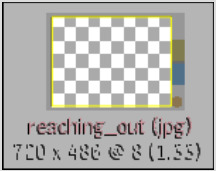Use the Import node to access the Import Image module, where you can import images and clips directly into Batch. Once imported, the item's start and end frames can be set.
To import images into Batch:
The Import Image menu and file browser appear.
You return to Batch and the filename and file type of the image you import appear in the schematic. The filename and path appear in the message bar when you click the image. Detailed information about the image is displayed below the message bar.


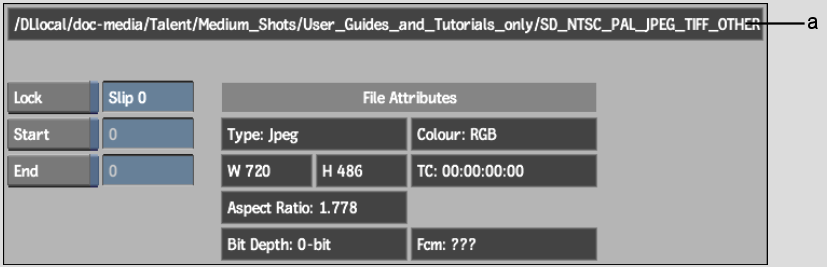
(a) Message bar
If an imported clip or image cannot be found, the missing file is displayed as a checkerboard in the image window.