You can adjust the audio track patching for the capture session using the audio patch controls in the Engineering menu. Each audio channel has a separate control that contains the source channel and its mapped record channel. You can adjust the patching for up to eight audio channels. By default, audio channels A1-A8 on the source tapes map to audio channels A1-A8 in the captured clips.
To adjust audio patching for an EDL capture session:
The Engineering menu appears.


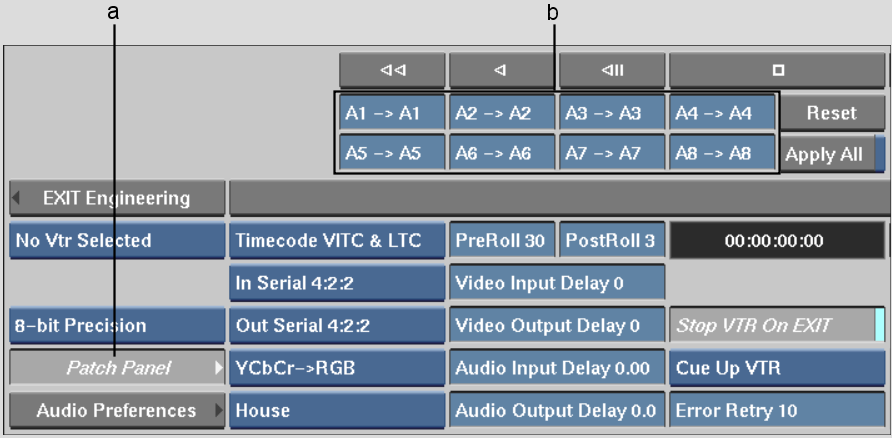
(a) Patch Panel button (b) Audio patch panel.
The fields in the patch panel correspond to the recorded audio channels. Therefore, if you want to map source audio 3 & 4 to record audio 1 & 2, you set the first field (which corresponds to record A1) to A3->A1 and the second field (which corresponds to record A2) to A4->A2.