Use the EDL Player to view source clips of a captured and assembled EDL. You can assemble all or part of the clip with the EDL Player. You can also make a record clip and view the final material in the EDL Player. You can then modify the EDL, make a new record clip, and view your changes in the EDL Player without having to exit the EDL module.


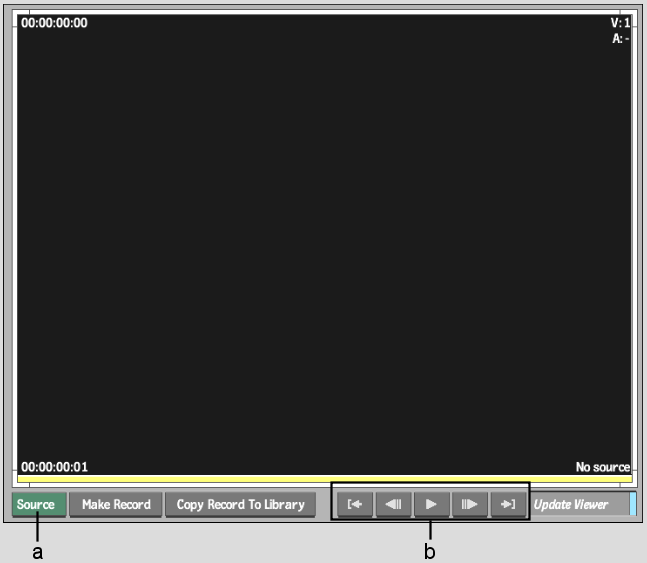
(a) Focus box (b) Player controls
To view captured material:
The first frame of the selected event appears in the EDL Player. You can also select the Source In or Record In entries in the EDL to do the same. Select the Source Out or Record Out entries in the EDL to display the last frame of the event in the EDL Player.
To view an assembled EDL:
A record clip is created and appears in the EDL Player.
You can modify the EDL and repeat these steps to view your changes. Once you have the result that you want, click the Copy Record To Library button to save the clip in the clip library.