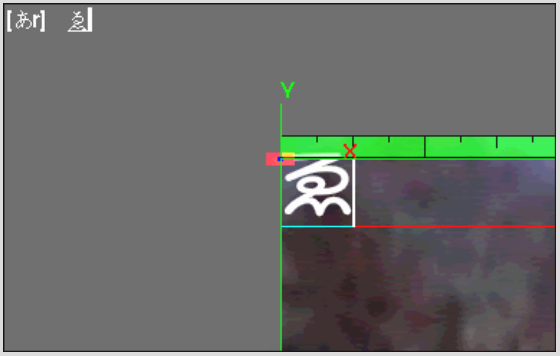Entering Non-Latin Text
When entering non-Latin text characters make sure the required kinput2, canna, and Wnn6 packages are installed.
The following example illustrates entering Japanese text in a text layer.
To enter Japanese text in a text layer:
Notice the message bar that appears at the top of the screen. This indicates you are in Latin input mode.


![]()
(a) Message bar
When you type text, notice that you are still in Latin input mode.


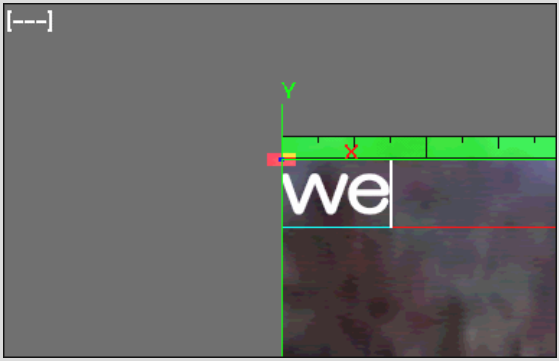
The message bar changes to indicate that you are in Japanese text mode.


![]()
(a) Message bar