Controlling the Camera in the Scene
The Compositor includes a camera for the scene. You can change the camera's position, zoom, and roll. For example, animate the camera channels to simulate a camera pan or zoom.
The crosshair that appears in the image window when Result view is selected represents the point of interest.


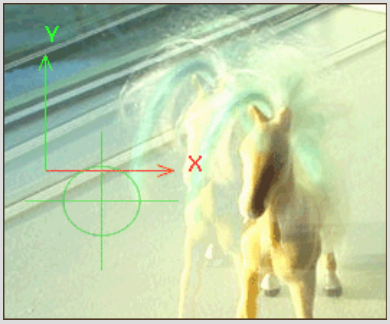
To change the camera's attributes:


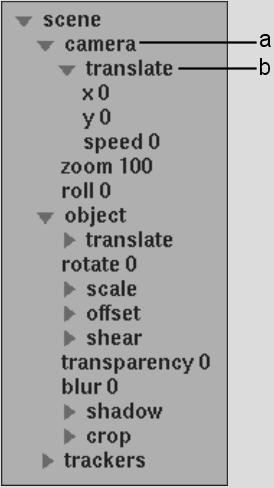
(a) Camera folder (b) Translate folder
| Select: | To: |
|---|---|
| X or Y channel in the Translate folder | Change the camera's position. |
| Speed channel in the Translate folder | Change the camera's speed. |
| Zoom channel | Change the camera's zoom. |
| Roll channel | Change the camera's roll. |