Quick Compositing
Use Quick Composite for one-step compositing of a front and back clip using a matte clip.
To create a quick composite:
The Quick Composite menu appears.


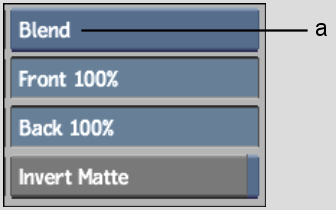
(a) Blend Mode box
| Select: | To: |
|---|---|
| Blend | Use subtractive blending. |
| Additive | Use additive blending. Select this option if the front clip has a black background, as with a computer-generated image. This option eliminates the black fringe at the edge of the front image. |
| FrontMin | Prevent loss of detail from the front image. For example, if the front clip is a human model, this option prevents losing details such as hair in the composite clip. |
Gain is expressed as a percentage value. The default value of 100% has no effect on the image since the luminance values are multiplied by 1. To increase the gain, set the value above 100%. To decrease the gain, set the value below 100%.
The composite clip appears on the destination reel.