You can create a custom menu setup by changing the size and location of buttons, fields, and boxes on the interface using the User Interface menu.


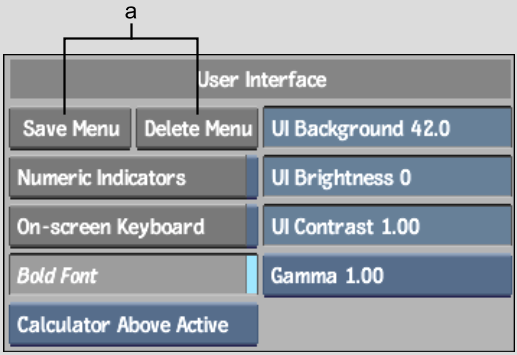
(a) Custom menu options
All interface items are aligned on a grid. To display the grid on the screen, press Ctrl+Alt+F9. Press Ctrl+Alt+F9 a second time to hide the grid.
To select an interface item, click it using the left mouse button. To select a group of interface items, press and hold the Ctrl key while clicking each. Drag the control handles that appear on the selected items to change their size. To move a selected item, press and hold on the item and drag it to the desired location. To reposition the button title text, click the button with the centre mouse button and drag the text to the desired location.
After modifying the menu setup, you can save your custom setup to use in later work sessions.
To save a custom menu setup:
The file browser appears.
The custom menu setup is saved.
You can remove custom menu setups that you no longer need.
To remove a custom menu setup:
The file browser appears.
If you want to load a custom menu setup, you must do so when you start Inferno.
To start Inferno with a custom menu setup:
<filename>
where <filename> is the name of the custom menu setup. (It is not necessary to specify a filename extension.)