Using Procedural Filters
You can combine up to five matrix or procedural filter elements into a custom filter. Procedural filters use a predefined procedure instead of matrix calculations to alter the image.
To customize a filter using a procedural filter:
The Procedural Filter menu appears.


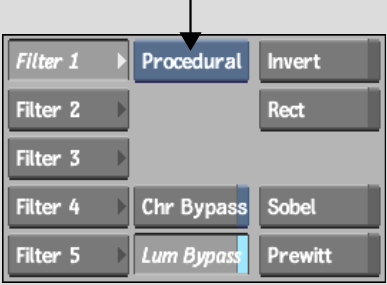
| Enable: | To: |
|---|---|
| Invert | Invert the image. |
| Rect | Blur the image. Use the Height and Width fields that appear to adjust the direction and intensity of the blur. |
| Sobel | Use an edge-detection filter. Select the direction in which the filter is applied from the field that appears in the menu. The options are DiagRight (diagonal right), DiagLeft (diagonal left), and Horiz/Vert (horizontal/vertical). |
| Prewitt | Use an edge-detection filter. As with the Sobel filter, you can select the direction in which the filter is applied. |
The original image |
After applying the Sobel procedural filter |